* As of Oct. 2022, settings may be different. I have updated this article to reflect the changes.
When I was first interested with Vonage, I thought I would be able to use an actual VoIP phone with the service. After receiving the Vonage box in the mail I noticed that there were only RJ-11 ports on it. It occurred to me that I probably wouldn’t be able to use a VoIP phone… But I didn’t give up.
I did some research and never really found what I was looking for. I rechecked the Vonage website for anything I missed and actually ended up finding something called SoftPhone. SoftPhone is a $9.99 subscription phone plan that included software to install on your computer that basically turns it into a phone. Obviously, this was not what I was looking for… except I read that they provide a username and password with this subscription to connect right to the Vonage servers. This was good news because with the VoIP phone, these are just the settings you need. Check out this video or tutorial on how it’s done.
What you need
- VoIP phone
- Vonage SoftPhone service / Phone (account) number and password
- Router
- Network cable
Proxy
(This has been updated)
sphone.vopr.vonage.net
For some reason, sometimes the phone line will not work with proxy sphone.vopr.vonage.net:5061 but works when removing :5061.
Once you’ve signed up for Vonage’s SoftPhone service, you will receive an account username and password to connect to the server for access. This is found in your Vonage account under Softphone Settings.
Connect your VoIP phone to your local network. Log in to the phone’s admin settings (consult the phone user manual).
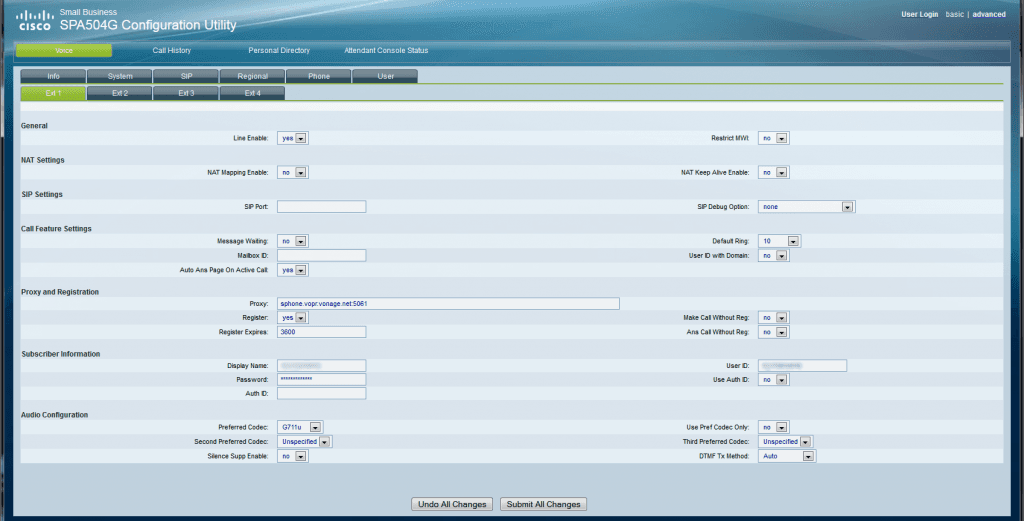
On the phone’s main extension, type in your User ID (SoftPhone user ID), display name (the phone number), password (matching your Softphone account), and the proxy. One thing that has changed also – put your SoftPhone user ID into Auth ID and select ‘yes’ under Use Auth ID. This is the only way I can get it to work now.
There seems to have been more changes. For User ID attach VHR in front of your phone number. Add it into Auth ID as well.

Once the phone restarts, the settings will take effect and you will now have an active VoIP line through the Vonage SoftPhone service.
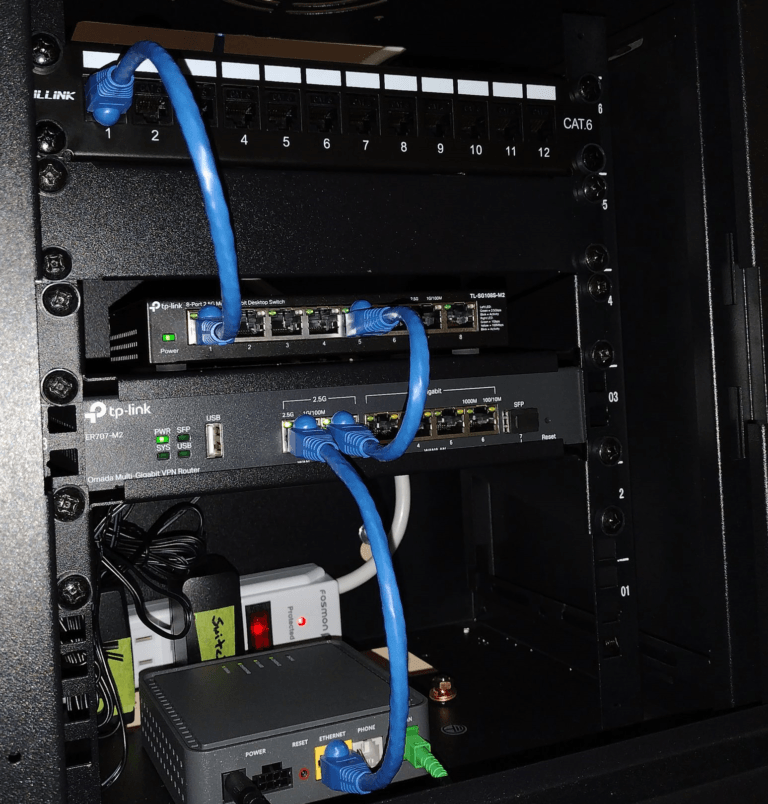
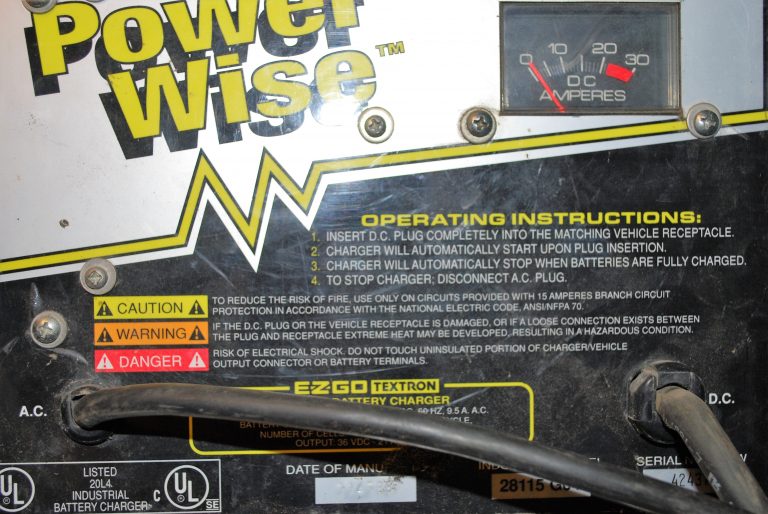

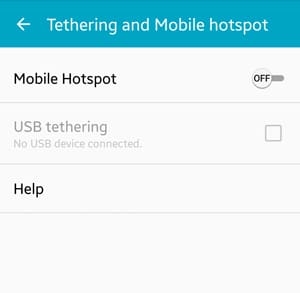
Tried on SPA509G and it does not work, something else may be missing on configuration.
Some things to check: Phone is properly connected to network (with IP address configured) and admin settings are correct. One thing you can try is to download the actual SoftPhone software to your computer and test it. In some cases, your router may be blocking the connection and may require some ports to be open.
I finally got it working, I was doing Copy and Paste the account and pass, did not notice it created blank space. Only problem I’m having now is, the SPA IP Phone after the few minutes it will reboot again and loose the configuration, it keeps blocking ext 2 Any ideas?
Glad to see you got it working. The only thing I can think of to fix the problem, is a firmware update. Other than that, I’m not sure. I haven’t had a chance to work with extensions yet.
I’m trying this on a 7970G and it doesn’t seem to be working. I get to a device information screen, nothing can be configured.
On the device config, you will have to login to the Admin. I’m not sure of your model but mine starts off in the User login where nothing can be configured. I have to login to Admin to start configuring.