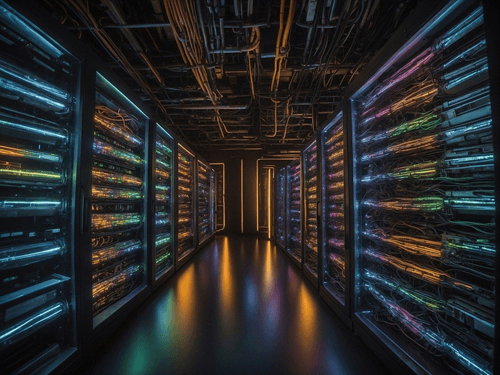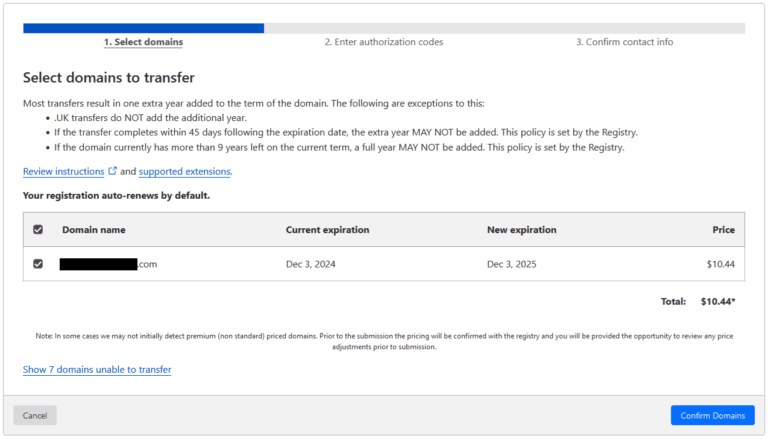If you are using FileZilla all the time, you are going to want to customize it to serve your needs as best it can. When opening a file from FileZilla, it will open with the default program for editing. It can get so annoying having to try and edit files through Notepad.
So the question is, can I open and edit files using a different default program of my choice? The answer is yes. FileZilla allows us to pick the default programs we want opening our files. So move along Notepad, I want Notepad++ to take your spot!
With FileZilla open, go to Edit > Settings. On the left hand side of the settings box that just opened up, find File editing. Where it says Default editor: select Use custom editor: and select the file location of your favorite editor. Be sure to include quotations as well. Under this, select Use filetype associations if available.
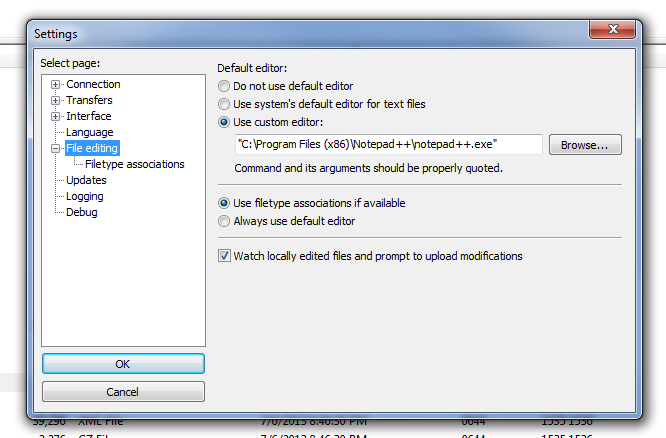
On the left side, click on Filetype associations under File editing. Make sure Inherit system’s filetype associations is checked. This will allow the other file types such as .png files to open in a proper image program instead of a program like Notepad++ (which won’t work). These will open in default programs unless specified otherwise. Say you want .html files to start opening in Chrome. In the Custom filetype associations: box, you would add the file type and location like so (these are my file locations).
html “C:\Users\me\AppData\Local\Google\Chrome\ Application\chrome.exe”
Or maybe you want .php files opening in Dreamweaver?
php “G:\Program Files (x86)\Adobe\Adobe Dreamweaver CS3\Dreamweaver.exe”
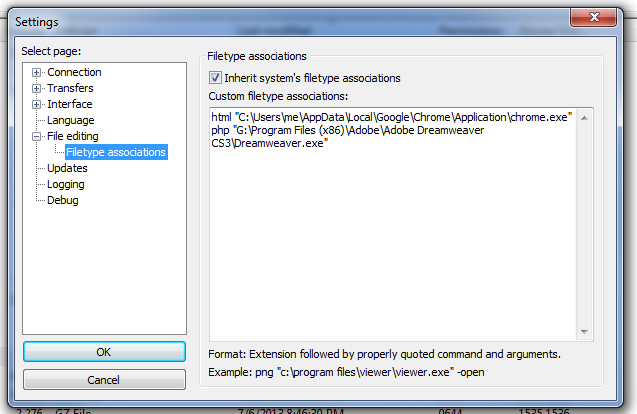
As you can see, the custom filetype associations will overwrite our custom editor. Go ahead and play around with it to customize the programs you want to open.