How to backup database (from old computer)
With Turbo Lister open, click on File > Backup Database.
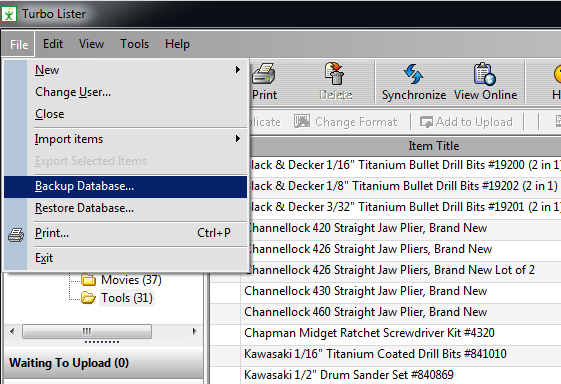
Select a location to back up your file (an easy place to remember).
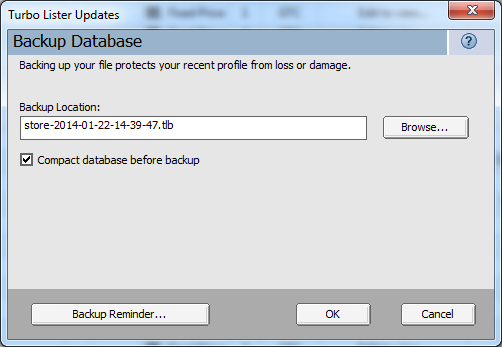
There will be two files. Be sure to back up these files on an external hard drive or flash drive for transferring to a new computer.
How to restore database (to new computer)
On your new computer, install Turbo Lister. Once you open Turbo Lister for the first time, hit cancel.
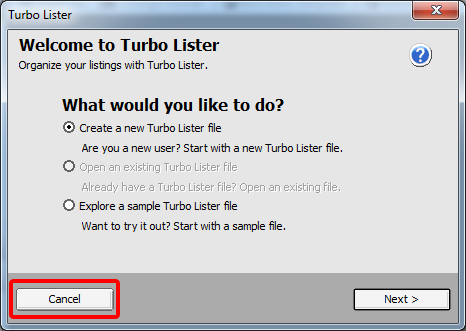
Now that we have access to the program, we can select File > Restore Database.
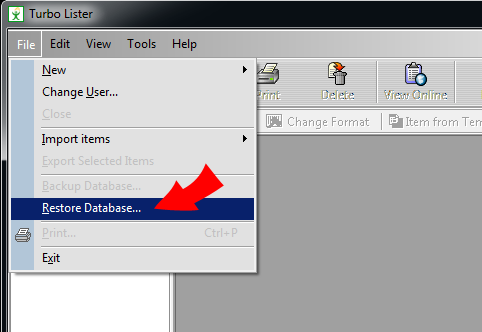
Hit browse to find the Turbo Lister backup file.
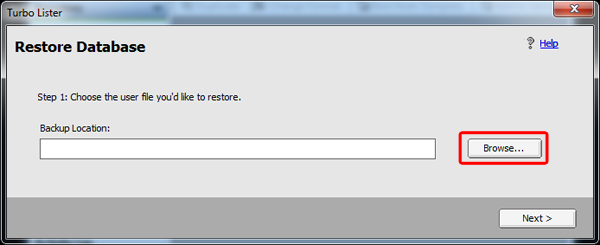
Find the backed up file you transferred from the previous computer (this will be a .tlb file). Select the file and hit open.
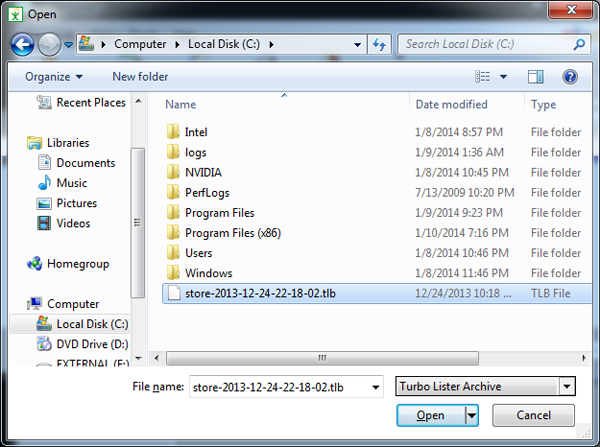
Once you have the correct file selected, hit next.
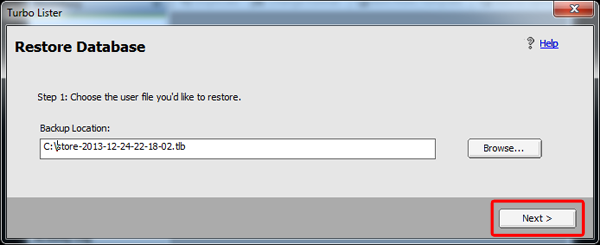
Select Add backup items to the user and hit restore.
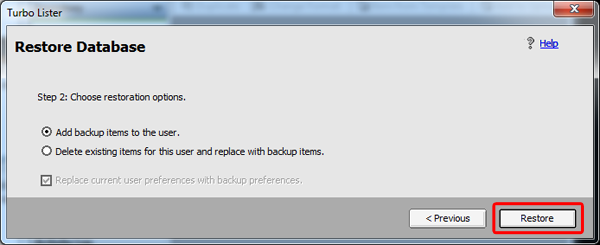
The restoration process will now begin. First it will decompress and then it will restore images.
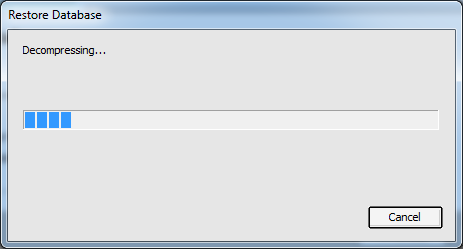
Once this is finished, you can close Turbo Lister and open it again. Now we can select the option to open an existing Turbo Lister file.
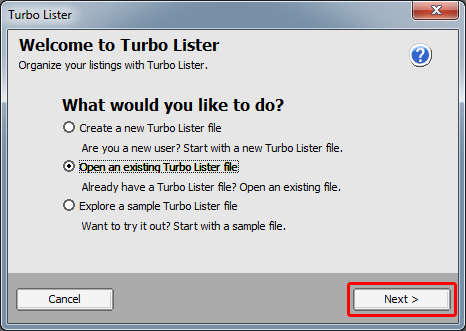
Next, we will be required to log in to our eBay account through Turbo Lister.
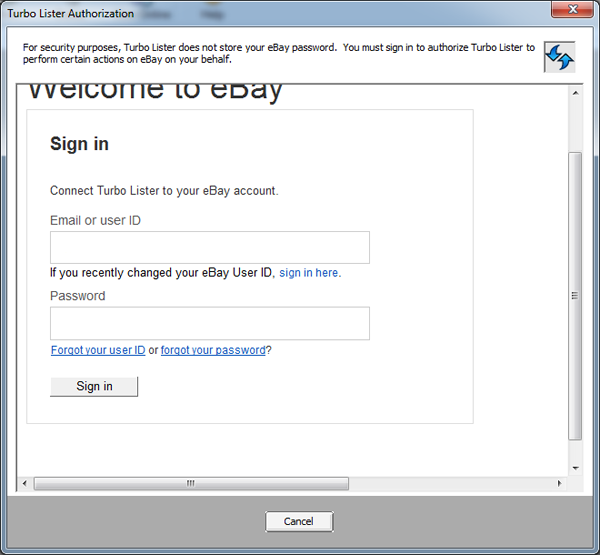
Once successful, Turbo Lister will require updates. Finally, you will need to sync your Listing Activity. This concludes the restoration process.
Other notes
Once I closed Turbo Lister and opened it back up, my inventory was missing. I had to restore the backup again and then it was fine.
Restoring your listings will not restore the options and preferences you may have had set up within Turbo Lister.
Be very patient with Turbo Lister. If it is not responding, let it continue and it will work itself out. Try not to click too many things when it’s not responding. This will cause it to completely stop responding and crash.
If you get script errors during the sign in process, just hit yes.
If you get an error while confirming your account via phone or email, close the box and restart the process over. When logging into your account again, it should confirm your account now.
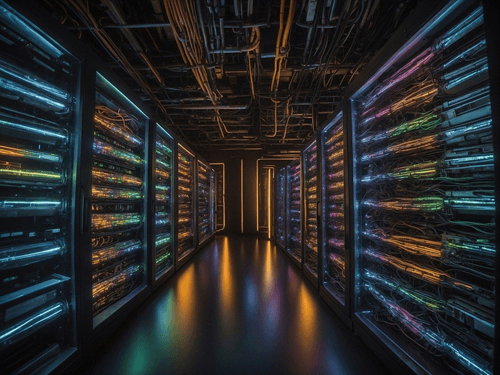
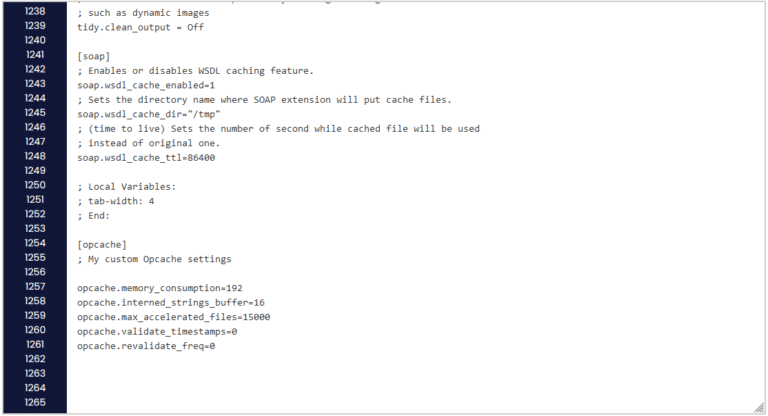
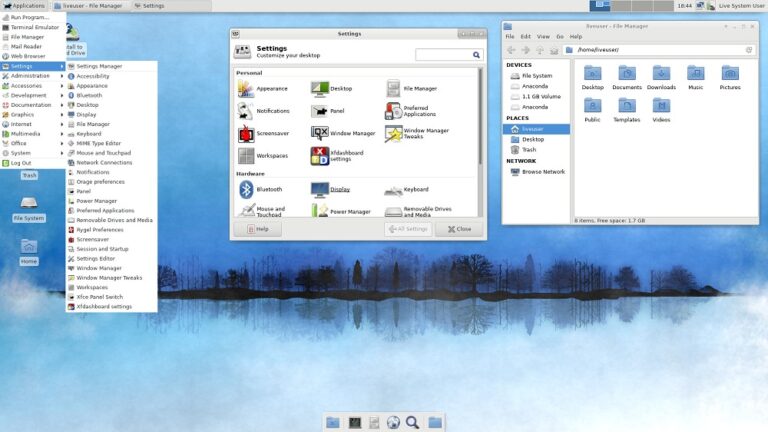

Thanks to your detailed instructions I got my Turbo Lister up and running on a new computer running Win 10. It was giving me fits! Thank You
Steve, Thank you for the explaining the process of doing a restore to a new PC (my case). After following every single step I found that everything has been successfully restored to the new PC with the exception of the “Sold” items under “Ended Listings”. My Old PC shows a total of 114 sold items, however after performing the restore process my New PC only shows 53 sold items. Also my “Old PC” shows 123 Ended Listings and my new PC only shows 59. I’ve gone through these steps very thoroughly and carefully, making sure I follow each step as… Read more »
Just recently I had to restore my database and I noticed this as well. I don’t think there is a way to get all of the “Ended Listings” restored. If I had to guess, it’s just pulling the data from the online account – not actually saving that data in the backup file. It probably pulls in the last 60 days worth of sold items when you “sync”. Just a guess though… Not really sure about that.