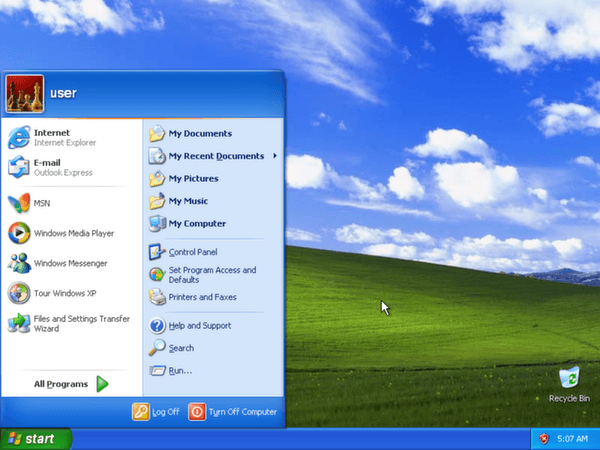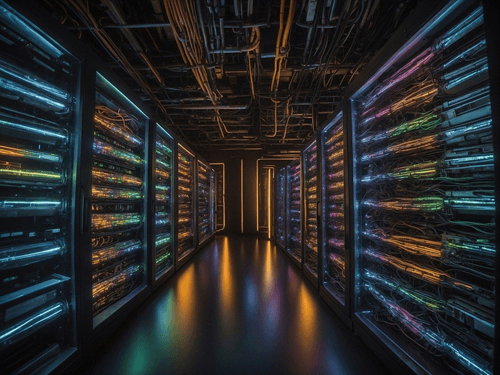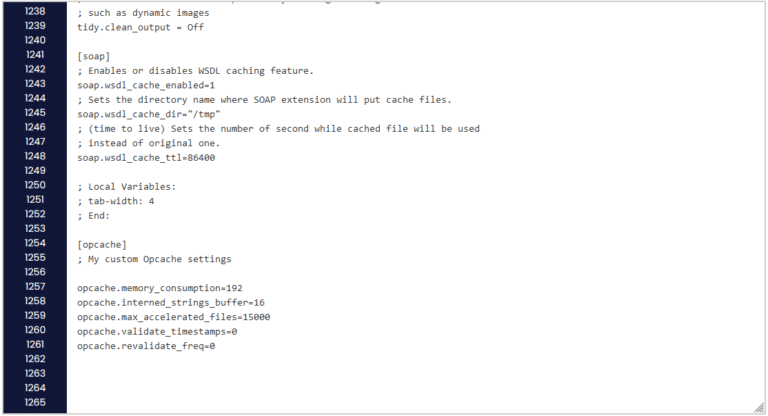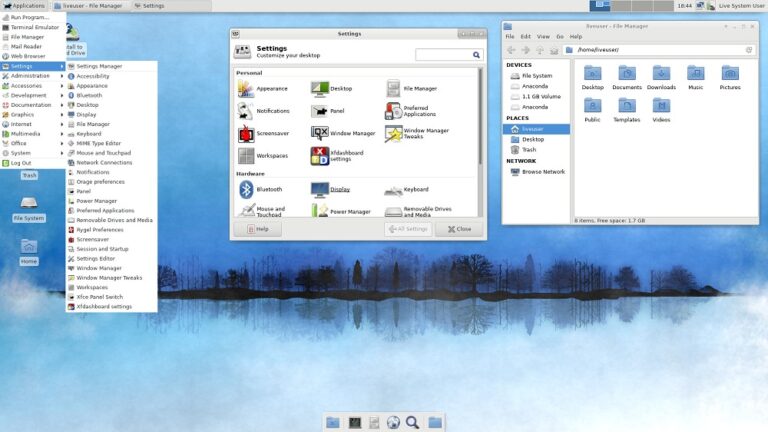After booting from the disk, wait for setup to begin. This can take up to a few minutes. Follow the on-screen directions. To setup Windows XP, press enter.
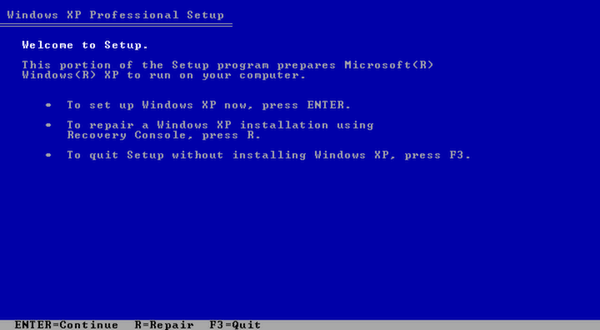
To continue, you must agree to Microsoft’s license agreement. Press F8 to agree and continue.
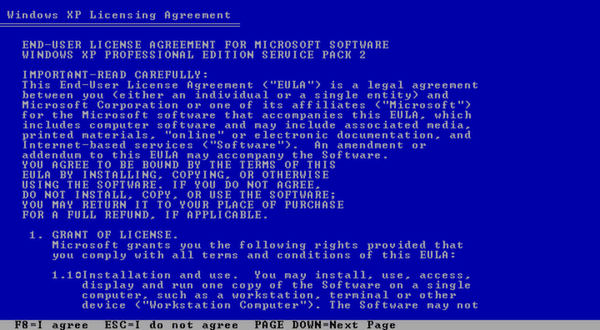
You must select an unpartitioned space to install the operating system. Press enter on the unpartitioned space to continue.
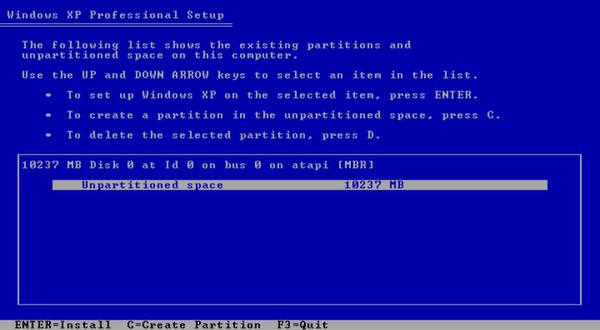
Before installing to the partition, you must select a format file system. The best option to use would be NTFS. Choose which format you would like to use and press enter to continue.
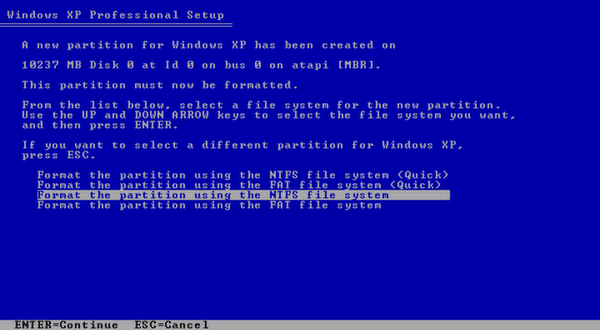
Wait for the format and copy process. The files will be copied from the disk to the hard drive. The time this takes will vary.
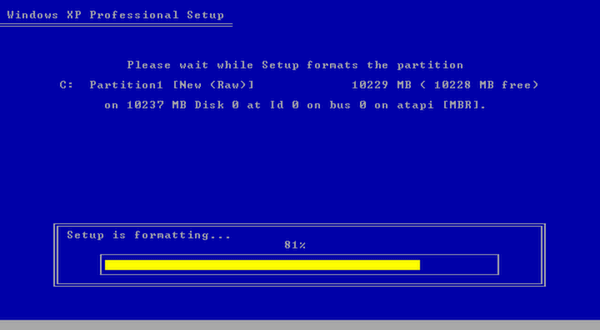
After this process, Windows will reboot. Upon reboot, Windows will now boot into its graphic interface. Windows will continue to setup and install.
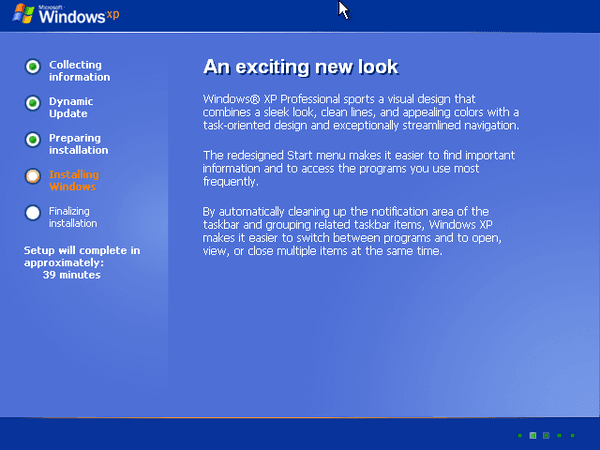
During the installation, you will be asked some basic questions. Select your regional and language options. Change settings if needed and hit next.
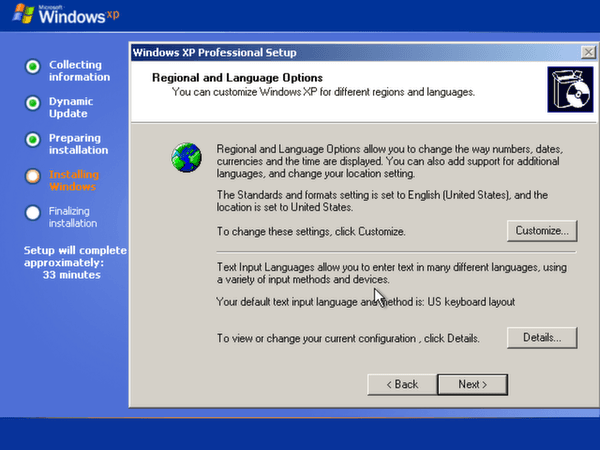
Type in a name. Type in an organization (optional). Hit next.
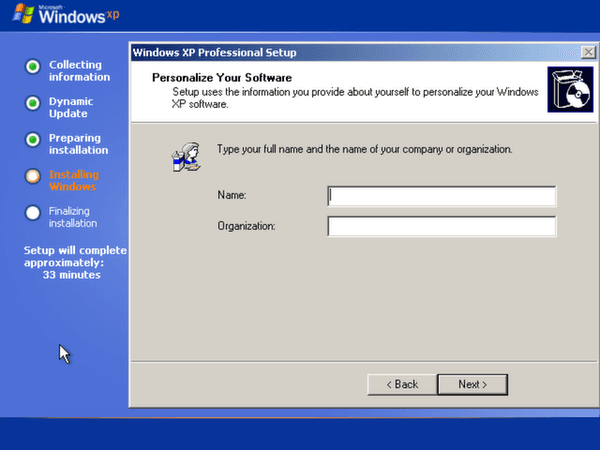
Type in your Windows XP product-key. Hit next.
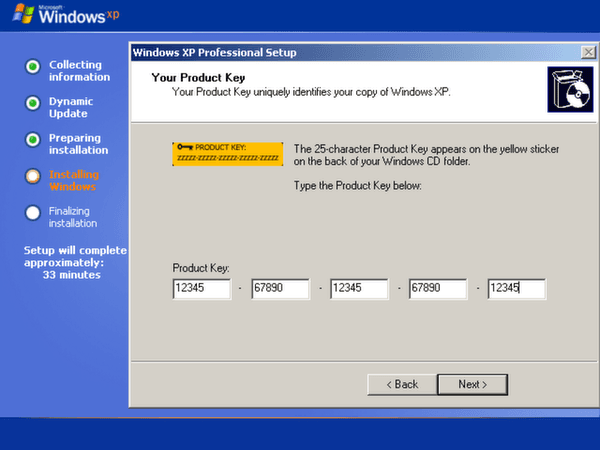
Name the computer. Type in a password for the Administrator account (optional). Hit next.
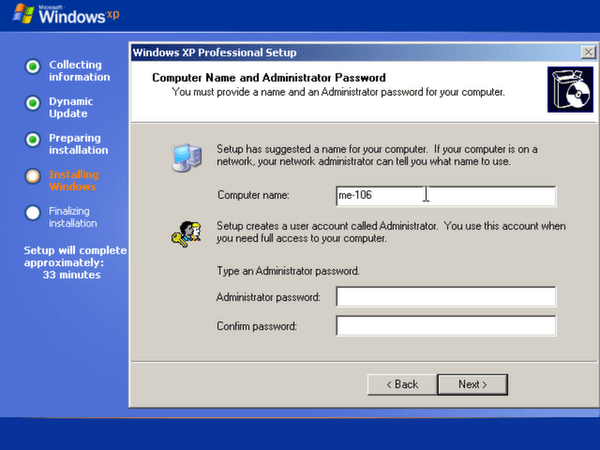
Select your time zone and check for correct time and date. Hit next.
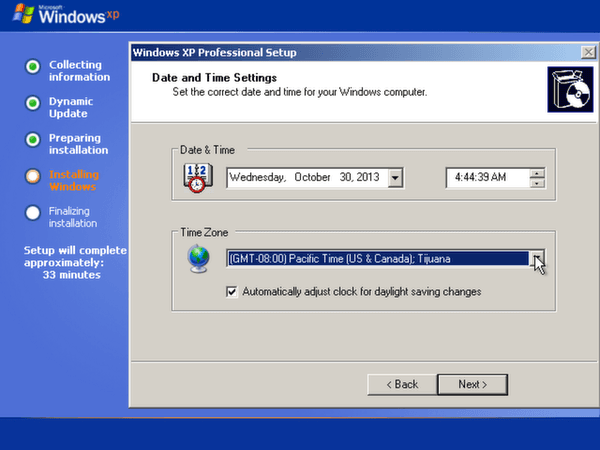
Windows will now install the network. Use typical settings unless you want to manually configure components. Hit next.
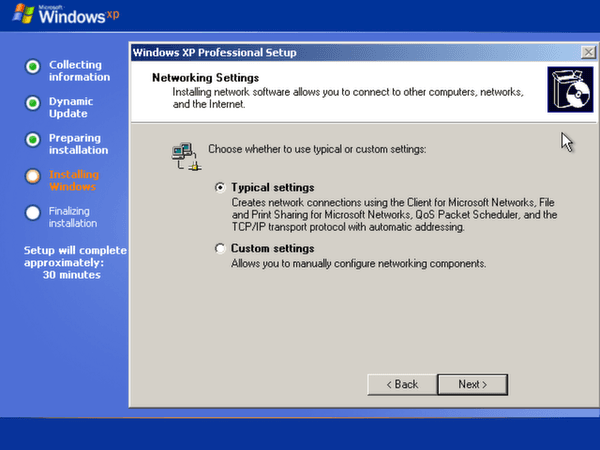
Select a network domain if available. If unknown, just leave settings as-is and hit next.
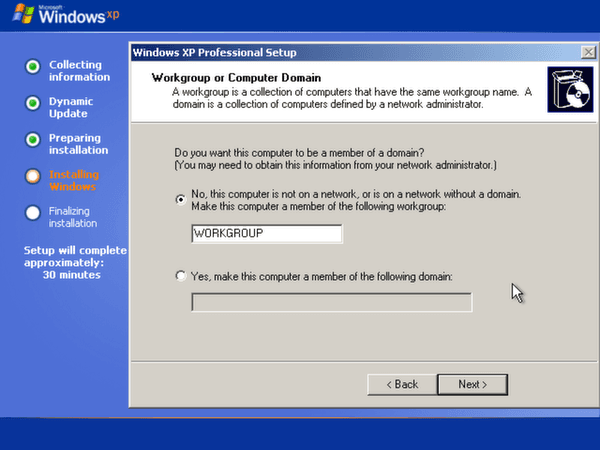
Windows will complete the install and restart.
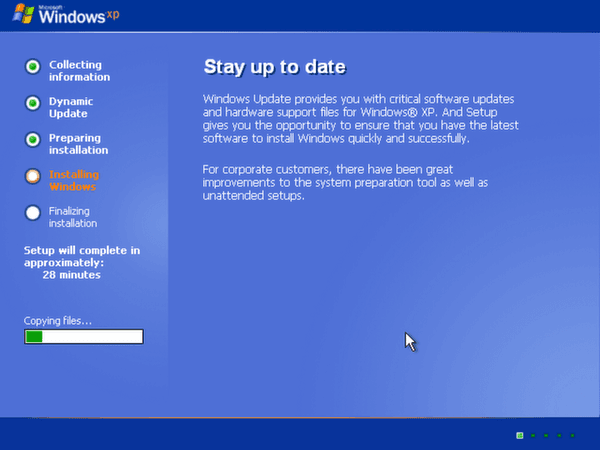
Once restarted, Windows will run a walk-through and more settings. Hit next.
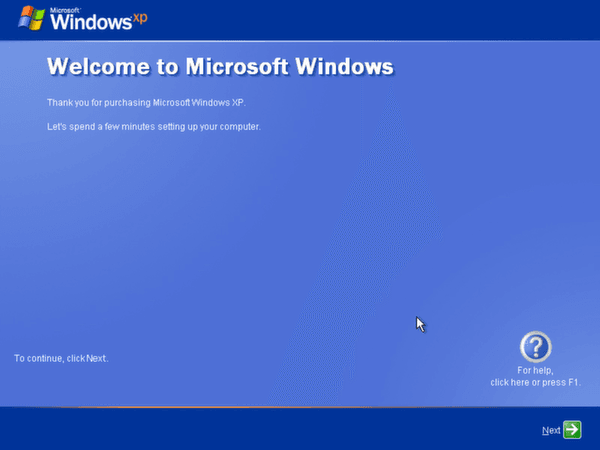
Select if you want automatic updates on (recommended) or off. Hit next.
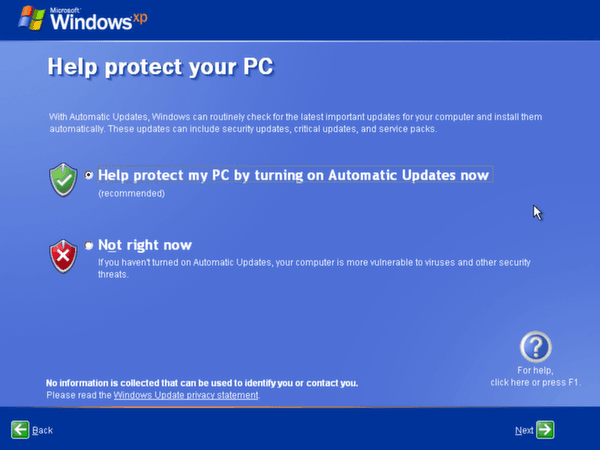
Windows will quickly check your internet connection and ask how you are connected. In most cases you will select yes (connected through LAN). Hit next. To avoid internet connection for now, hit skip.
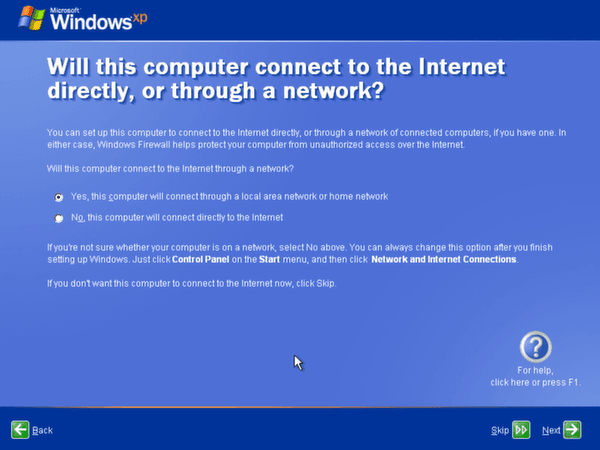
Choose whether to activate Windows now or in a few days. Hit next.
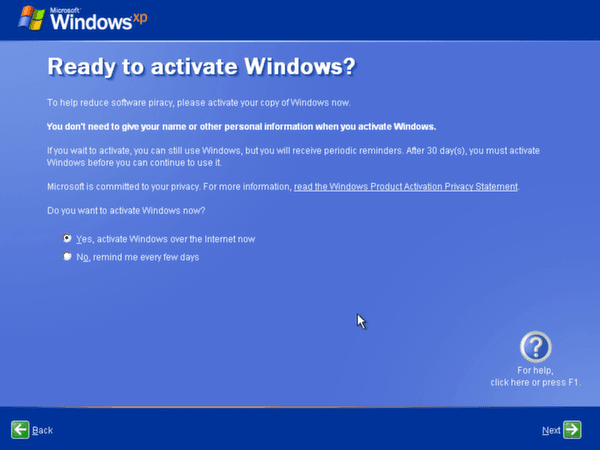
Select at least one name to create an account on the computer. Hit next.
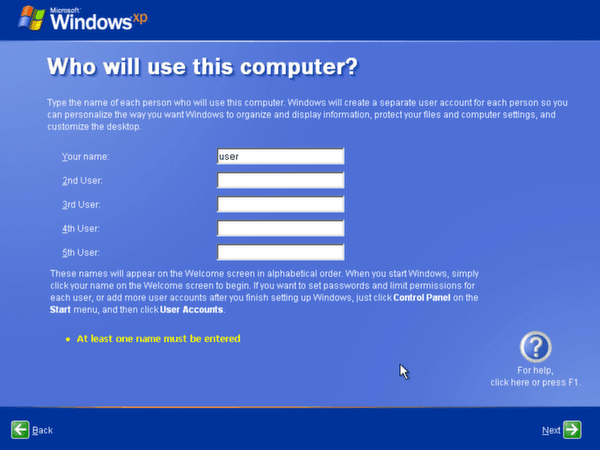
The installation and setup are officially complete. Hit finish to start Windows XP.
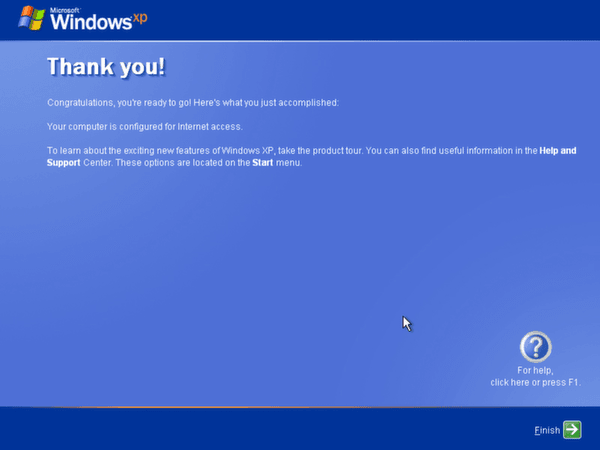
Windows will now start.