 Are you having issues with the power button on the top of your iPhone? Does it feel loose, and you have to press it down really hard for it to work? I found out that it’s a pretty common problem with iPhones. This problem can be fixed by replacing two components in the phone.
Are you having issues with the power button on the top of your iPhone? Does it feel loose, and you have to press it down really hard for it to work? I found out that it’s a pretty common problem with iPhones. This problem can be fixed by replacing two components in the phone.
First, I have to give credit to imore since I used their site as a guide. I wanted to make my own tutorial and I took plenty of (zoom-able) pictures of every step. I wanted to share my experience with this project and hopefully help others. If you feel you can do this yourself, I say go for it. Just remember, I am not responsible for anything that may go wrong. I’m just sharing my successful experience.
This is for the GSM/AT&T iPhone 4. I found the recommended parts on Amazon. The parts needed – a flex cable and a bracket holder (links provided below). I didn’t have the proper tools but luckily the bracket holder came with a tool kit. The cost of what you need for this project will be under $20. Here are the links:
Power Button Internal Bracket Holder (Includes Tools)
Proximity Light Sensor Flex Cable Ribbon
About the time I was going to replace these parts, the power button was completely worn out and I wasn’t able to power off the phone. I had to drain the battery and this seemed to take forever. Hopefully you are able to still use the power button enough to turn the phone off.
Before starting
1. Make sure you have parts, tools, and time ready for this project. I anticipated it would take 2-3 hours, and it did. You must have a great deal of patience. These parts are small and at times it can get frustrating trying to work with them. Note: This is NOT a good time to have an energy drink!
2. If you haven’t figured out that you need to power down the phone, you should do that now before we begin the operation.
Getting into the phone
3. If you have a case on the phone, it must be removed. Be careful, some are really difficult to remove and this can get very frustrating!
4. As you may know there are two small screws on the bottom of the phone. Removing these screws will allow us to slide the back panel – up, then off.
Tip: Be sure to have enough space to work with. As parts come out of the phone, you need a safe place to put them. I separated each part and tried to keep the general layout of where the parts and screws went.
Begin the operation
5. Before pulling out the guts, we have to get the SIM card out. On the side of the phone there is a slot with a small hole. Within this, lies the card. There is a tool specifically made for this but I used a small paper clip and it worked just fine.
Shove the end of the paper clip (if that’s what you’re using) into the hole and press firmly. The tray will pop out like magic.
6. Now we can start taking out the guts. At the bottom left of the battery is the connection panel with 1 screw.
Once unscrewed, you can pry up the connection. Notice there is another panel that is covering the antenna wire underneath. Just remember where it goes.
7. Time to remove the battery. The plastic tab is to help get the battery out but there is a lot of adhesive and apparently it’s difficult to use the tab. I used the pry tool in the openings on the right and lifted the tab at the same time. You may have to work it a bit, to finally get it free.
8. Now working our way up the left side there is another small panel with 2 screws. Underneath is the dock connector cable. Once unscrewed, you can pry up the panel and the connection below it. The cable will stay attached to the phone, so just let it hang out.
9. Making good progress. Now further up, we have the panel covering all the main items of the phone. There are 5 screws and 2 panel hooks on the bottom. This panel can be somewhat tricky to remove. You have to pry and slide it downward. It’s like trying to remove a loose tooth. Note: I had trouble with the 2nd screw. It seemed like it was stripped. It just wouldn’t come out. If you have this trouble just pry the panel up and keep trying to unscrew it.
10. Under this panel are 6 cable connectors. You have to disconnect each one by prying them up. The camera can be taken out now. You can easily pull it out after disconnecting the cable.
11. Now we can focus on getting the logic board out of the phone. Down where the battery connector is, you can easily disconnect the antenna cable. Next, there are 3 screws holding in the board. The 1st screw is next to the antenna you just unplugged. You will have to hold back the dock connector cable to get this one.
The 2nd is in the middle by the plastic battery tab. This one has a cover on it. I just pressed the screwdriver into it and was able to unscrew it without taking off the film. The 3rd screw is at the top. This hardly looks like a screw. I had to use a small flat head screwdriver that was not included in the tool kit.
12. Guess what? It’s time to take out the logic board. If you pry it up towards the middle, it will sort of just pop out. Be careful and gently jiggle it out. There is a small rubber barrier that rests on the board near the top. It is recommended that you DO NOT lose this. It could cause problems if it does not remain there.
13. With the logic board out, we can now remove the vibrating mechanism on the top right. This is held together with 2 different screws.
14. On the top center, you will see the earpiece. This is the metal piece that has print on it with 2 pins sticking up. To remove this, gently pry it up. There is a foam barrier under this that will most likely be ripped when removing. This is ok, just leave any remaining foam in place. When reassembling, the pressure from the logic board should keep it tightly sealed how it was.
15. To the right of the earpiece there is a small metal panel covering the front-facing camera. Remove the panel by prying it from side to side. This can be somewhat tricky to remove. This is held down by clips. Keep in mind which way the clips go. Once the panel is removed, you can pull out the front-facing camera.
16. Now let’s take a look under the power button. It is held in by the bracket (one of the pieces we will replace). This bracket has 2 screws that are very tricky to deal with. The right screw is dug in like a flea and is a pain to get back in, which you will find out later. To get to that one, you have to bend back the cables and unscrew it at an angle.
17. Once you get the bracket unscrewed, it can be slid out. Just hang this out for now. You can remove the power button too. Notice how the button has two different sides. Take note of how it came out. I’m not sure if this matters but I would say keep the swivel like it was (facing downward).
18. Next we can remove the headphone jack on the top right. I carefully used a pry tool but you may want to use tweezers. Try not to pull too hard. This needs to stay attached to a wire, so you can’t pull it too far out. You can bend this back a bit and let it hang out of the way.
19. Finally! It’s time to start replacing the new parts. If you look at the new flex cable, you can see the layout of how it is in the phone. To remove the old cable, start peeling it up carefully. There is a small cover on one part of the cable. Try not to lose this and take note of how it lays in there. The flex cable is stuck in the phone pretty good with adhesive. You might need to pry it while peeling.
If you notice in the picture, I accidentally ripped the cable in one spot. Even being very careful, it can be difficult to remove this cable! If the new cable didn’t work right, I would’ve been screwed…
20. If you have both a new flex cable and bracket, go ahead and put them together. You can see how to put them together just by looking at the old ones. The bracket has small notches that the flex cable fits right onto. Remove the adhesive and place the bracket and flex cable together. You might have to press and hold it down for a bit to keep them stuck together. Next, you can bend the cable the same way the old one is. Tip: I peeled off the foam cushion on the old small golden square (noise canceling mic) and put it on the new one. The old adhesive will still stick.
21. To install the new cable, remove the adhesive strips and try to line up the center earpiece part and hold it down with the pry tool. From here, you can line everything else up pretty well. Although this was somewhat tricky to do, it was actually a lot easier than it looked. You might have to use the tool to press down parts of the cable to stick better or help bend and tuck cables. Just be really careful not to damage anything. I went ahead and placed the headphone jack back in, to help the noise canceling mic piece stay in place.
22. Before reinstalling anything else, let’s go ahead and pop in the power button and slide the bracket under it. Note: Notice there is a metal clip to the bottom right of the bracket. You must make sure the bracket is tucked in behind this clip. I had to use a small screwdriver to hold the clip out just a bit to slide the bracket in behind it. While holding the bracket down, place the left screw in first (this will be the easy one). I had such a tough time trying to get the screw in on the right. While trying to get the screw in, you have to hold the bracket down so it doesn’t slip out over that metal pin. Once you finally get it screwed down, it’s time to test it. So go ahead and push the power button. If you get the click, you’ve just successful installed it! Great job!! If it’s not working right, you may want to unscrew it and really check things over to make sure it’s all correctly placed.
23. After the bracket is back in place, we can start working backwards, reinstalling each part we took out. Reinstall the front facing camera to the right and pop that small panel back on top to hold it down. Reinstall the vibrator mechanism. Place the earpiece in and don’t forget that small cover for the flex cable. It should go right next to the earpiece. Now it’s time to place the logic board back in. Focus on placing the top part back in first. Make sure that rubber barrier on the logic board stays in place and be sure the earpiece doesn’t move too much when placing it back in. Once the board is back in, we can screw it down tightly. Next you can plug in all the cables and place the left camera in as well. Note: Double check they are all properly connected. If not, you may see issues with devices not working. Now that the cables are plugged in, it’s time to put the main panel back on. You may have to put this on at an angle to get those bottom hooks in. Make sure the cables are tucked in and out of the way of those hooks.
Screw in the panel and head down the board, reinstalling the other panel over the other cable connection. Plug the antenna back in and carefully place the battery in the phone. Place the small panel over the antenna, reconnect the battery, and screw it down. Pop in the SIM card tray, recheck everything to make sure it all looks normal, and be sure you have no extra parts you forgot to put in! If all is well, place the panel back on the phone, slide it down, and put the bottom screws back in.
24. Say a prayer, cross your fingers, hold your breath, and hold down the power button! There you have it. I actually had an issue with the screen not working. I had to go back in and check the display cable. Once I got the cable situated properly, it worked fine.

































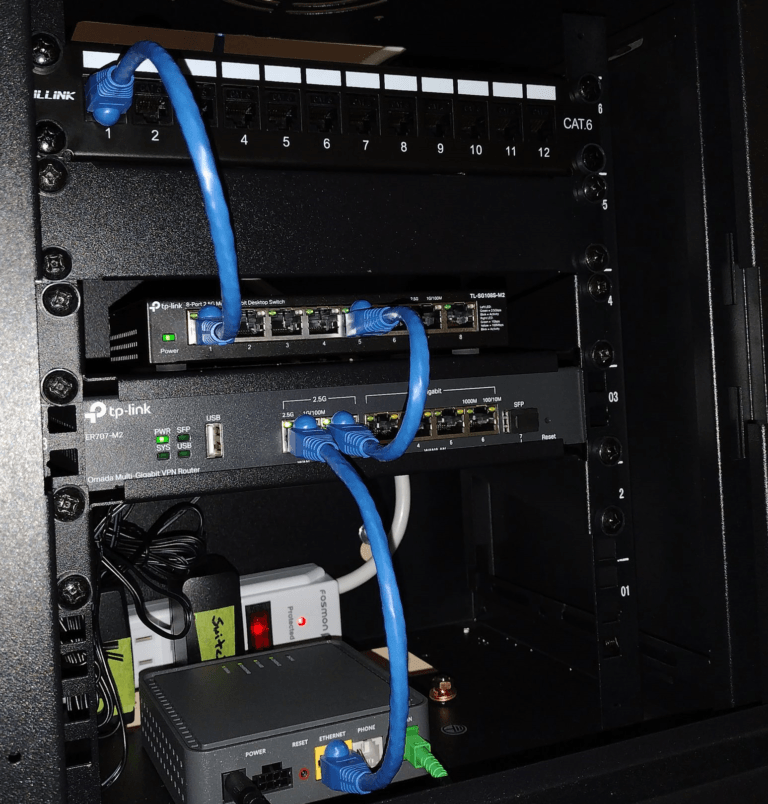
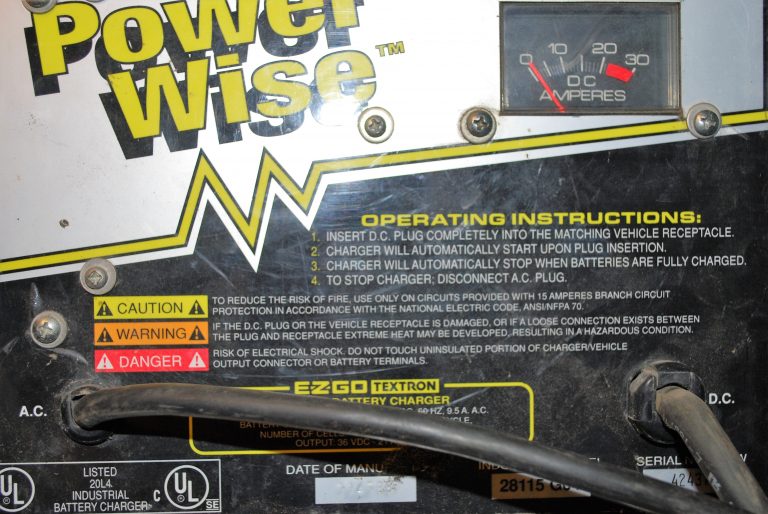

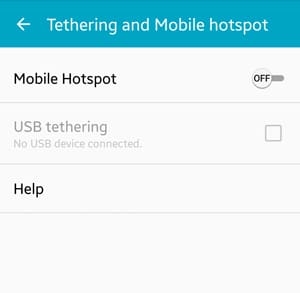
[…] IphoneIphone Tips And Tricks To Make Life EasySimple Tips For Pushing Your Iphone Beyond Its LimitsiPhone 4 Power Button Fixvar switchTo5x=true;stLight.options({publisher:'wp.16c4193f-84cf-4f46-b3db-293082a01f09'});var […]