
If you’re going to be running your own WordPress website, even if you are using a free theme, these tools will make your WordPress development easier throughout the life of your website.
Firefox and/or Chrome
I couldn’t pick one over the other, so I picked both. Both are evenly matched, having useful add-ons/extensions for each. Even though Firefox and Chrome have similar inspect elements, I find that Firefox’s inspect element seems easier to use and just plain simpler. To use this tool in either browser, right-click on a page and click on inspect element. It’s a great way to pinpoint CSS issues!
Best Firefox add-ons/extensions
Firebug – Integrates with Firefox to put a wealth of development tools at your fingertips while you browse. You can edit, debug, and monitor CSS, HTML, and JavaScript live in any web page.
YSlow (will run in Firebug) – Analyses web pages and suggests ways to improve their performance based on a set of rules for high performance web pages.
ColorZilla – Advanced Eyedropper, Color Picker, Gradient Generator and other colorful goodies (also for Chrome).
Web Developer – The Web Developer extension adds various web developer tools to the browser (also for Chrome).
Best Chrome add-ons/extensions
Web Developer – Adds a toolbar button with various web developer tools (also for Firefox).
PageSpeed Insights – Analyzes the performance of your web pages and provides suggestions to make them faster.
ColorZilla – Get color reading from any point in your browser, quickly adjust this color and paste it into another program (also for Firefox).
Google Publisher Toolbar – View information on each of your Google ads, block unsuitable creative, and see an account overview while browsing your own website.
FileZilla
FileZilla is open source software for transferring data to and from your server. It’s a fast and reliable cross-platform FTP, FTPS and SFTP client with lots of useful features and an intuitive graphical user interface. This is as good as it gets – free and easy to use… what more could we ask for?
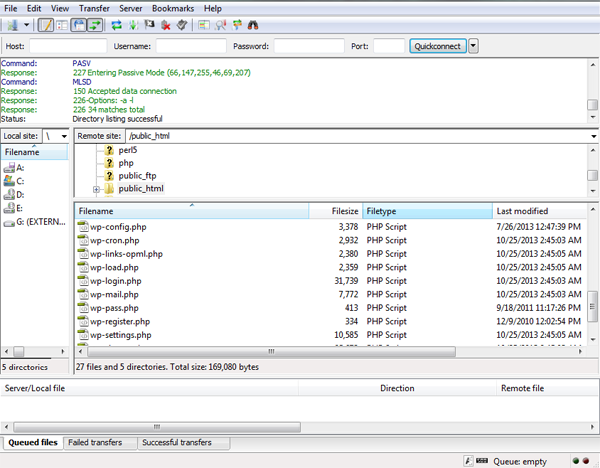
Using FileZilla? Learn how to change the default text editor to make editing files easier.
Alternatives
Free FTP, SmartFTP, Core FTP, WS_FTP LE, and WinSCP
Notepad++
Notepad++ is a free source code text editor and Notepad replacement that supports several languages. To sum it up – it’s a powerful text editor packed with great tools for editing web documents. Oh, and you can edit the look… and trust me, if you are staring at code for hours – you will want to change the look.
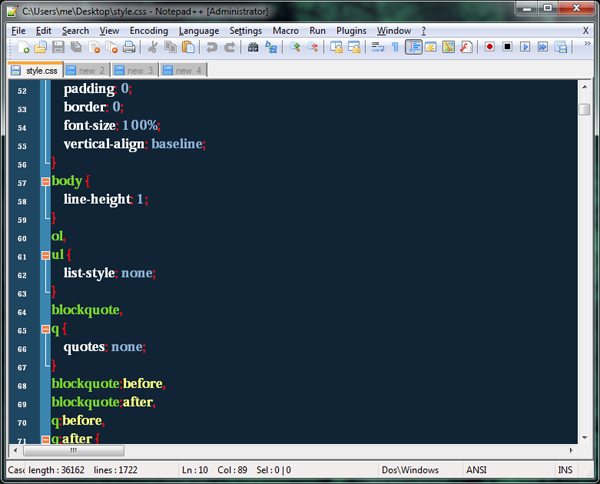
Alternatives
Sublime Text, EditPad Lite, and Vim
Microsoft Word
Even though you have to buy Microsoft Office just for Word (too bad they don’t sell it separately), typing articles in Microsoft Word is so much easier than typing content right into WordPress. Write first, then copy into WordPress later. You can easily type separate articles intermittently without having to worry about the browser crashing or anything else unexpected.
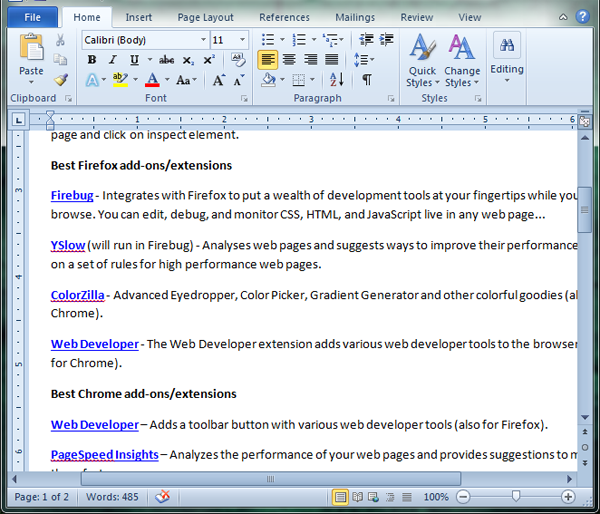
Free Alternatives
OpenOffice and AbiWord
Adobe Photoshop
With a website or a blog, you’re most likely going to have gobs of images that you will need to create or edit. Photoshop is probably the best image editor out there but it’s pretty expensive. Like Microsoft Word, this is another one of the useful programs that can’t be purchased without the whole suite. One option is to purchase Photoshop Elements – but it doesn’t include all the Photoshop features. Right now the latest suite including Photoshop is Adobe CS6. Getting the creative suite would also include Dreamweaver, Flash, and some other potentially useful applications.
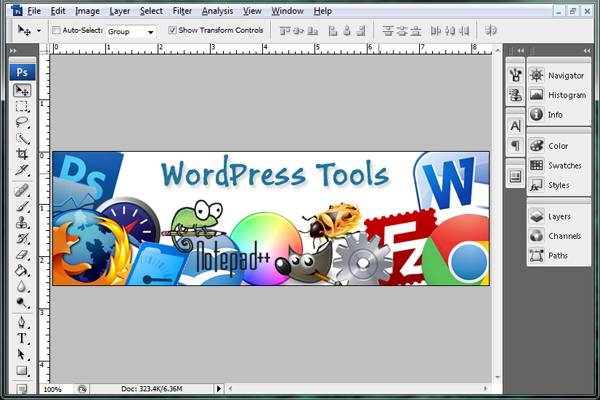
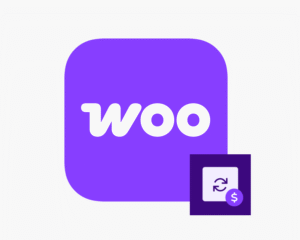

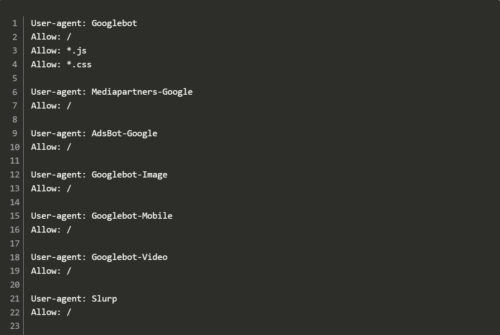
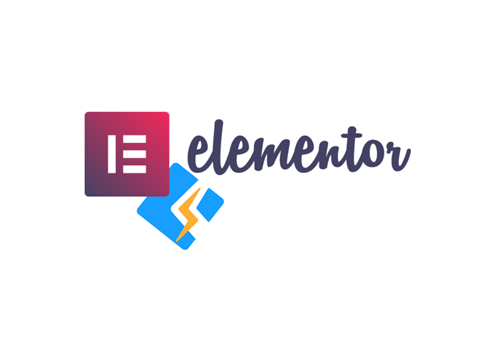
Nice list of WordPress blog is given in this blog.